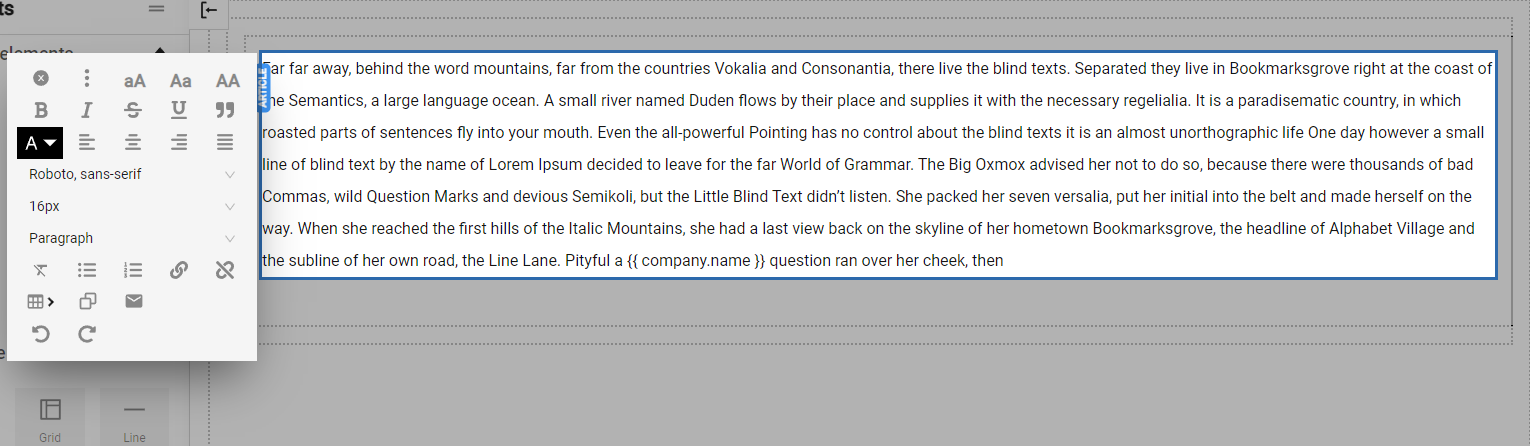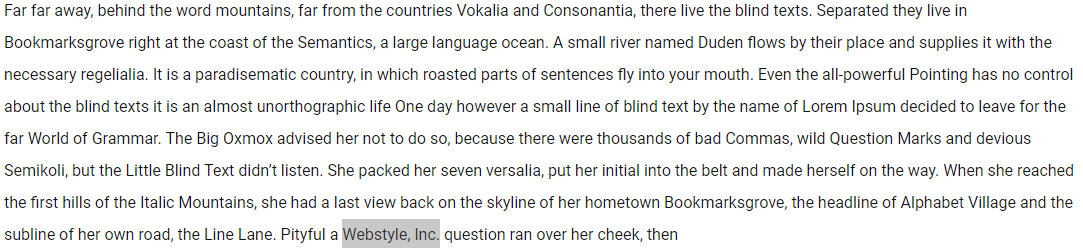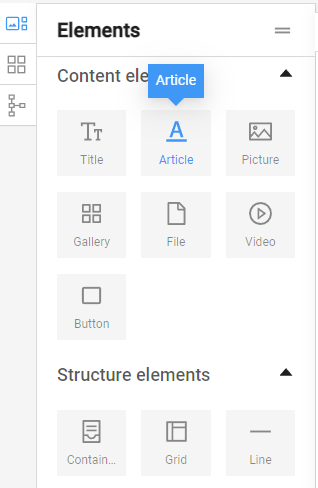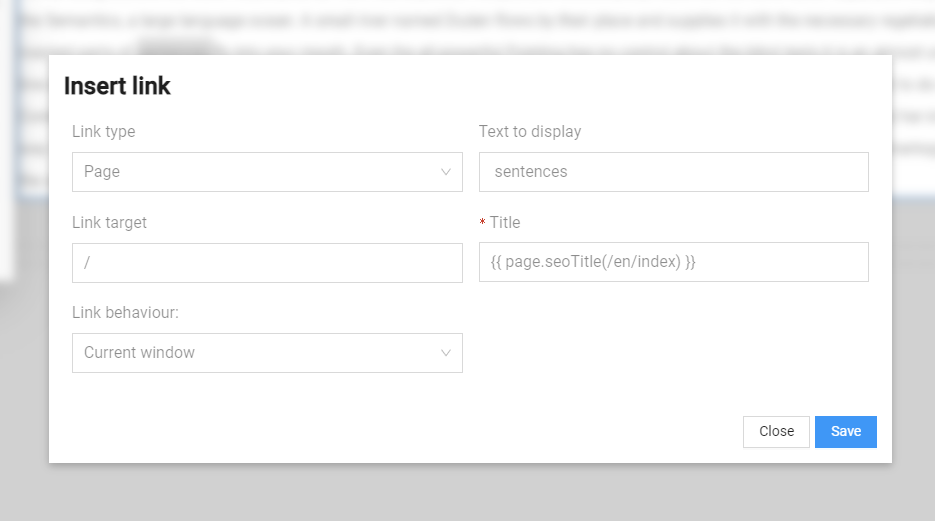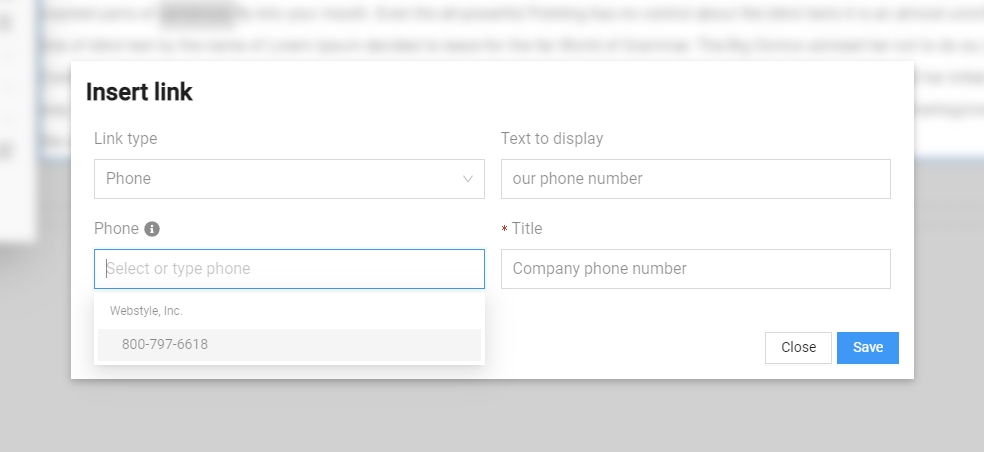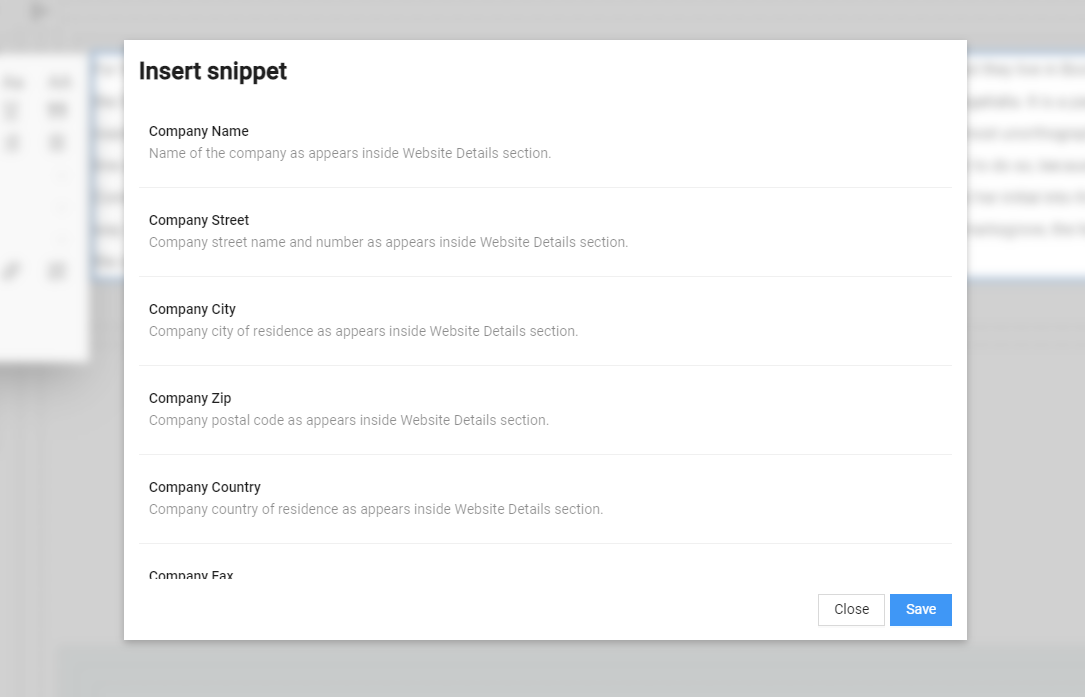Article
The Article element allows the user to add text paragraphs to their page.
To use the element, click on it and, while holding the left mouse button, drag it to the desired location on the page.
Once added to the page, the Article element looks like this, with a default sentence: "This is the default text field."

Double-clicking on the toolbar activates the content filling mode, and the desired text can be entered in the field.
When filling in the text, a panel of options appears on the right side, providing the ability to apply all standard text formatting options. It is only used when different formatting and/or insertion of a special element into the text is required.
(Note: Before applying a particular text setting, the desired part of it must be previously highlighted.)
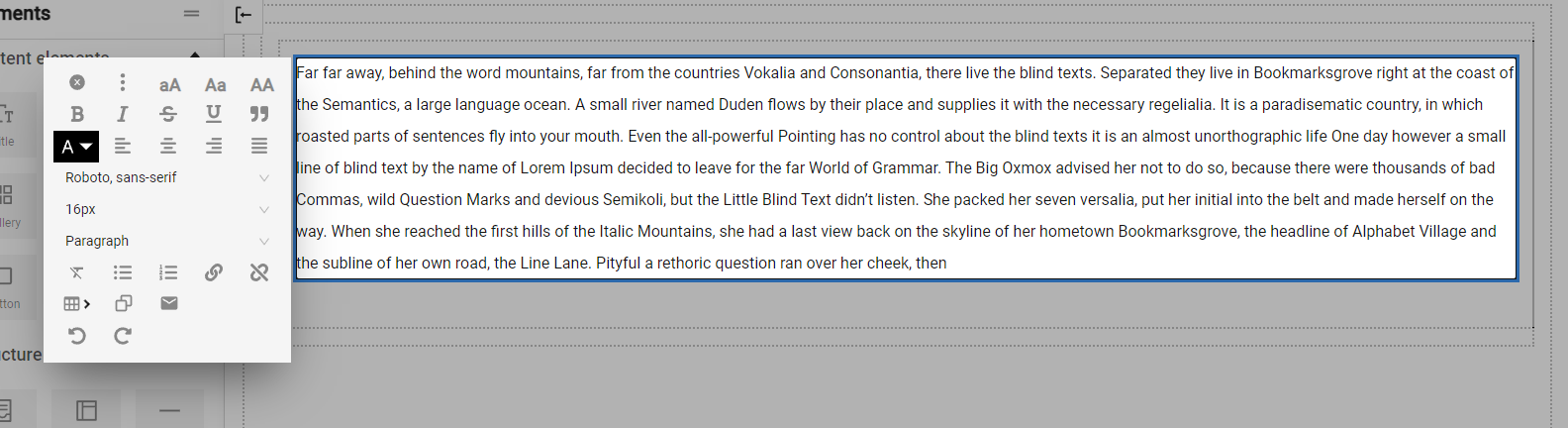
Add a link
Mark the text to be hyperlinked -> from the "Links" menu.
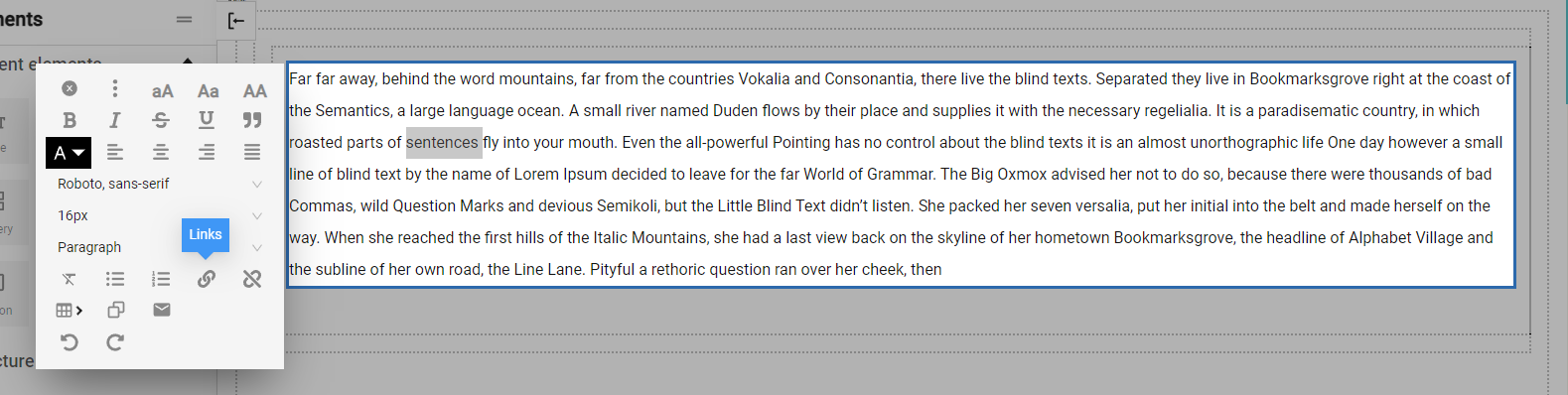
A window appears where the hyperlink settings can be made.
Link type - what the link should be - page or phone.
Link target - where the link should lead, you can choose from the list of website pages or put an external link.
Link behavior - where the link should open, here the options are to be in the "Current window" or in a "New window".
Text to display - this is the link text, clicking on which the link will open.
Title - the text displayed when hovering over the link. If we have chosen a page from the same site, the title is automatically loaded from the SEO title of the page itself. If the link is to an external site, an informative title for the external page should be added.
If Phone Link Type is selected, a Phone field appears, which allows you to select a phone number from a list of already entered phone numbers in the Company Details section of the administration.
Add company info via snippets
Various company data saved in the Administration, Company Details section, can be added to the Article element. It is recommended that client data on the website be used through this option to ensure automatic updating of the data in the future throughout the website.
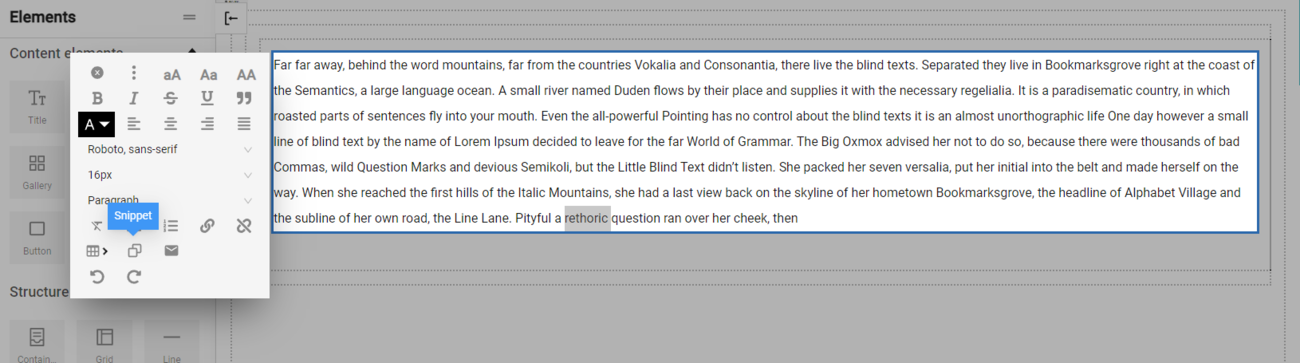
A list of data matching the data in the Company Data section appears. These include, for example: company name, address details, fax, etc.
In the content editing panel of the page, this data is displayed as text between curly brackets. In the example Webstyle, Inc., but when the page is published, the filled company name information from "Company Details" will be displayed on the actual site.